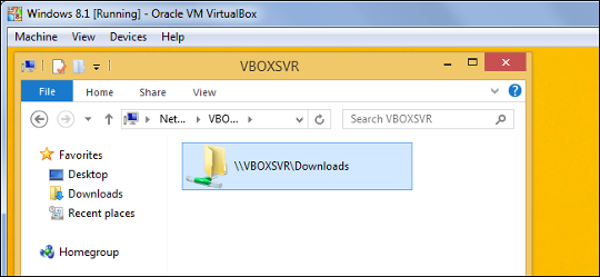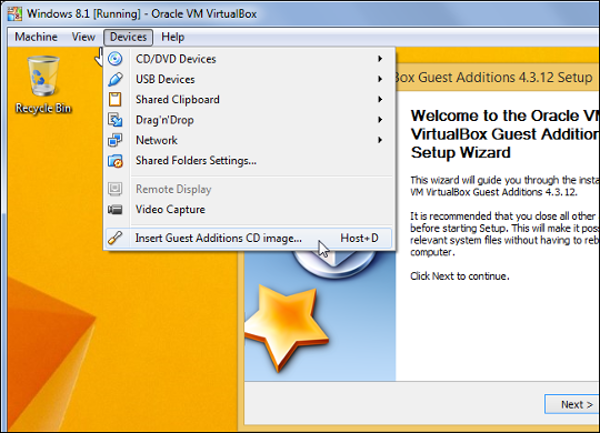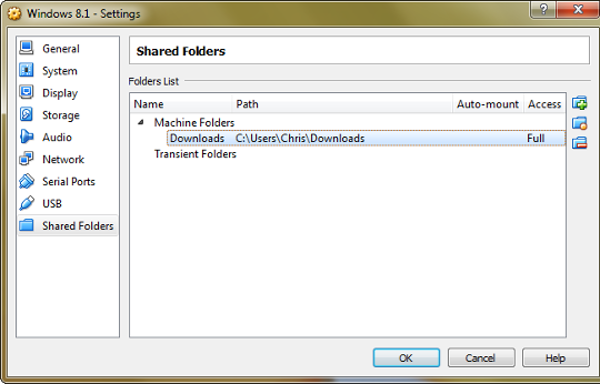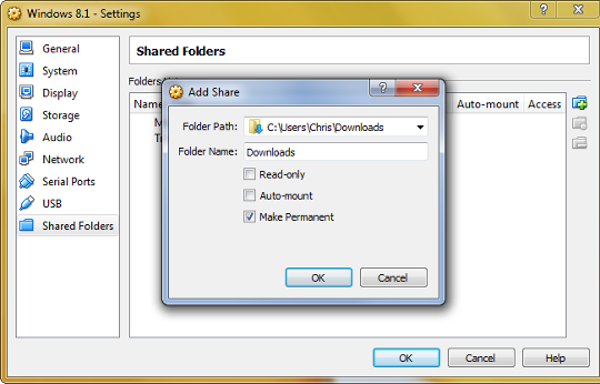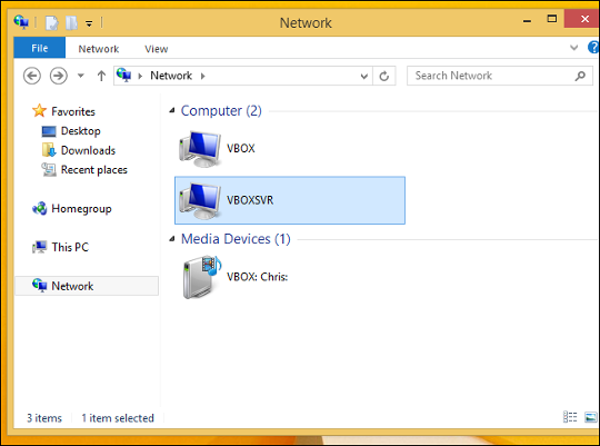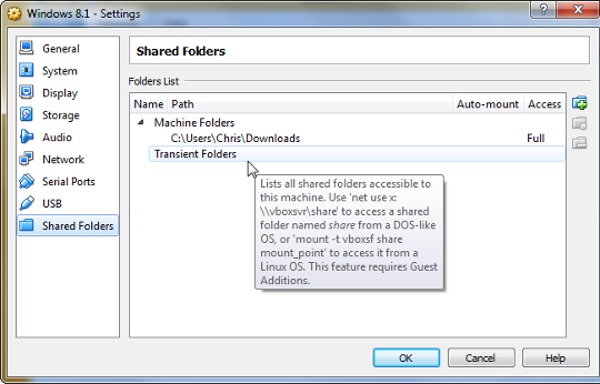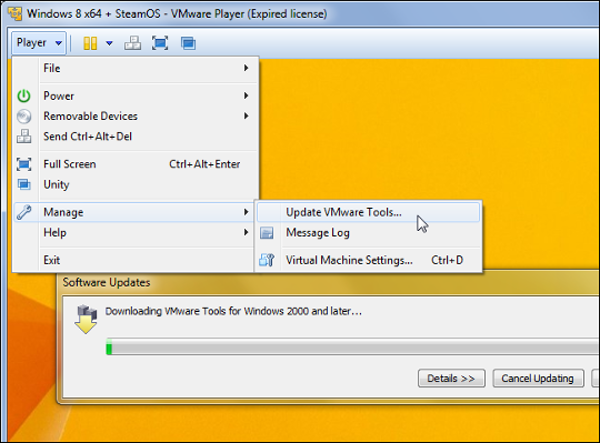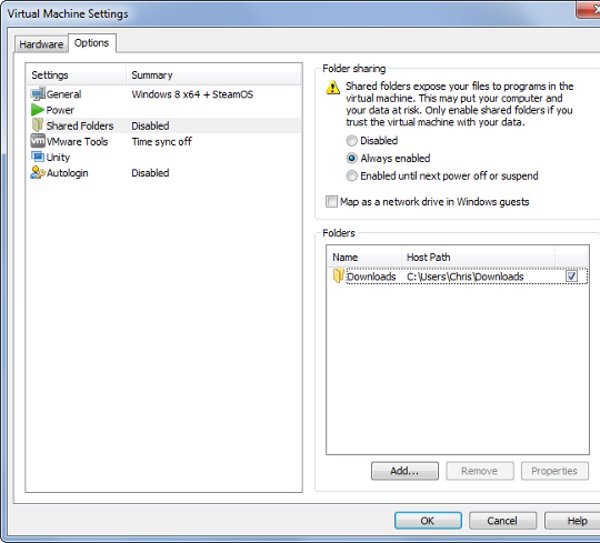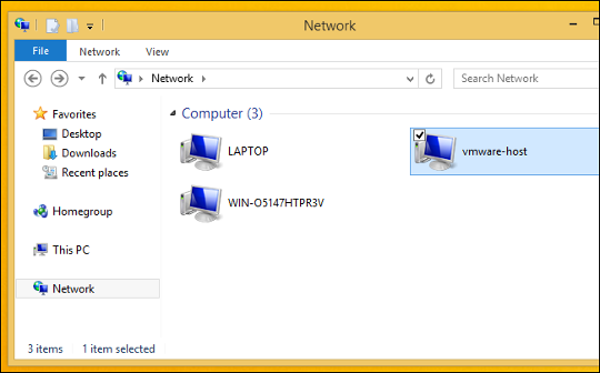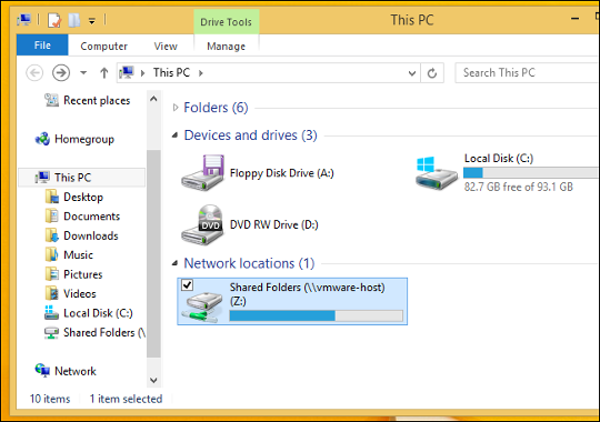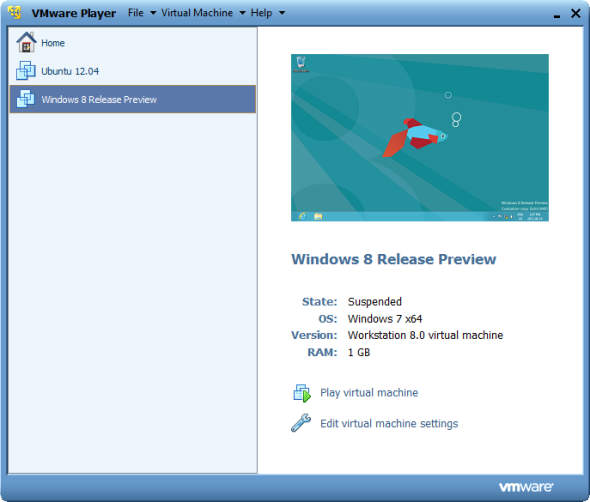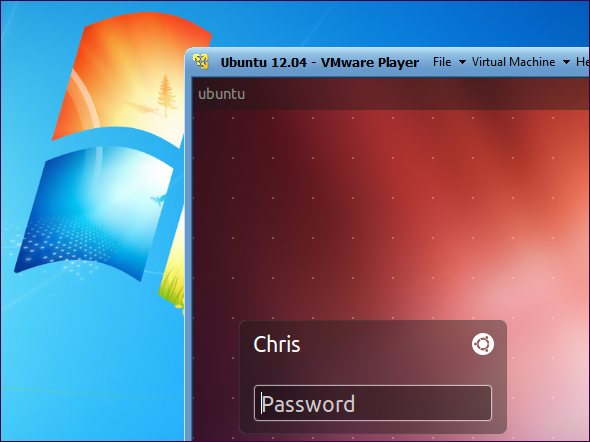Today, companies and developers around the world are looking for services that are available anywhere. These services are used to perform simple tasks or develop software.
Google’s cloud platform allows designers to create a variety of applications based on this platform. In other words, developers have both the ability to build simple sites and the ability to build sophisticated applications on the platform.
Software infrastructures such as MapReduce, BigTable and Dremel are innovations of the company. The Google Cloud Platform also includes virtual machines, storage blocks, NOSQL databases and bulk data analysis tools. The speed of data access and the ability to quickly edit data by users are central to Google’s services.
All in all, this cloud platform provides a fully managed platform with high flexibility for virtual machines so that users can use them as needed. Google offers users a wide range of cloud services. Here are 10 top services in this article.
1. Google Cloud Storage
Google Cloud Storage is an online storage service for storing and accessing data on Google’s infrastructure. The service combines multi-functionality, cloud-based scalability, high-level security, and sharing capabilities to deliver a robust service. This product is an IaaS service that functions similar to Amazon S3 online storage.
This service stores data in multiple physical locations to protect data. There are a few tools that work with Google Cloud Storage, including the Google Developers Console and Gsutil.

2. Google Cloud Connect
Google Cloud connect is a free cloud computing plugin for Microsoft Office 2003, 2007, and 2010 packages. The service automatically has the ability to store and match any Word document, PowerPoint presentations, Microsoft Office formats or Excel spreadsheets to Google Docs. Whenever a change is made to a Word document and saved, Google Doc updates this change in the document. Google Cloud Connect creates a unique address for each file. Use this address to share and view documents with other users.

If there is a change to the documents, these changes will be shown to any user who is viewing the document. When multiple people make changes to a document at the same time, Cloud Connect gives the user the chance to choose which changes they want to see.
Google Google Cloud Print Service
Google Cloud Print is another Google service that extends the function of the printer to any device connected to the Internet. This service and the use of Internet-connected tools make it possible to send print commands to the printer. To be able to use this service, you must have a Google profile, an application or a site that can use the Google Cloud Print feature. You will also need a standby cloud printer or a printer connected to a computer and an internet connection.

When Google Cloud Print is using through an application or site, the print request is sending through the Google server. Google sends a print request to a printer associated with the user’s Google Account. This way the printer can be shared between different people.
4. Google App Engine
The Google App Engine service gives users the ability to run their web applications on Google’s infrastructure. Apps in the App Engine are easily built, managed, and easily synchronized with the traffic and growing data they will need. With App Engine you don’t need to get involved with server issues. Just upload your app. The app is ready to serve users quickly.

Applications either run from the user’s own domain name like http://www.example.com/ or use a free domain name on appspot.com. Applications can only be made available to a limited number of users within an organization or used publicly.
5. Google Drive
Google Drive provides users with a 15GB storage space as well as a matching service, so users can access their files from anywhere. Users can use this cloud storage service for file sharing and group collaboration. Web search engines make it possible to search for files that are stored on Google Drive and shared publicly.

6. Google Docs
The Google Docs is another SaaS service provided by Google. The Google Docs is one of the most widely used Google services used for document sharing. While many document sharing services charge users, Google Docs offers a free service in return. Google Spreadsheets and Google Sites are in full sync with Google Apps Script.

This service allows users to organize the process of writing scripts into documents just as they would with Visual Basic in conjunction with Office applications. Scripts can be user-activated or run based on a specific event. Features that have been added to Google Docs include Google Forms and Google Drawings.
7. Google Compute Engine
Google Compute Engine is a “service-as-a-service” infrastructure and part of Google’s cloud platform. GCE gives users the ability to run Linux-based virtual machines as needed. Virtual machines can run on standard images or custom images made by users. This image can include an operating system or system files that are required to run a virtual machine instance. Google uses standard Linux images based on the Debian and CentOS versions.
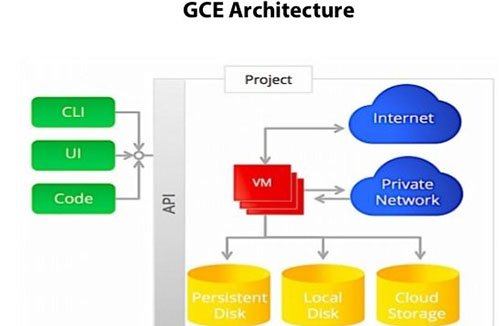
8. Google Container Engine
It makes it easier to run Docker containers on Google’s cloud platform. It is capable of scheduling containers within clusters and automatically managing them based on the needs you define. Designed based on the Kubernetes open source service, it offers high flexibility in terms of on-premises, hybrid and public infrastructure.
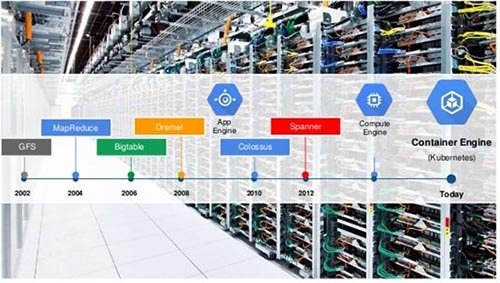
9. Google Cloud Bigtable
It is a NoSQL database. This service is available to users using functions provided through Hbase commands. One of the important uses of this service is in connection with IoT. The service is capable of storing data generated by IoT sensors.
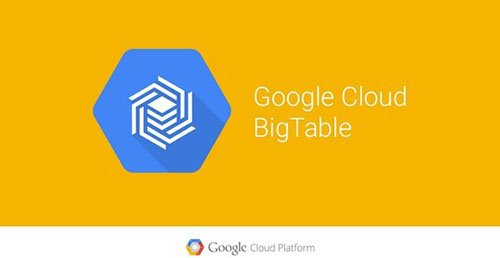
10. Google Cloud SQL
It is a MySQL database located in Google Cloud. GCQ removes some of the functionality and provides some of the new functionality while incorporating all the features and capabilities of MySQL.
See this service for more information about this service.

Virtual Machines are similar to isolated containers. Guest operating systems on virtual machines cannot access your Share computer files.
So you need to create a Share Folder in software like VirtualBox or VMware so you can easily share files between the guest and host operating systems.
Virtual Machines allow us to run multiple operating systems on one computer at a time. In this article we will introduce these machines.
VMware (VMware vSAN) The VMware Virtual Storage Area Network (SDS) software-defined storage solution is a software-defined storage utility that introduces and seamlessly integrates into hypervisor through VM.
In other words, vSAN is a distributed layer of software that runs locally as part of an ESXi hypervisor, and aggregates direct-to-storage (DAS) storage devices, or localized direct-attached storage headers, to a storage repository. Creates a shared pool for all hosts in a vSAN cluster.
vSAN is part of the VMware ESXi kernel and runs on x86 servers from manufacturers such as Cisco, Dell EMC, Fujisto, Lenovo, Super Micro and Hewlett Packard Enterprise runs.
Since the LAN is a native component, no additional software is need and the user can activate it with a few clicks. vSAN eliminates the need for external shared storage and simplifies the process of configuring the storage system and preparing virtual machine activities.
vSAN offers several important advantages for IT managers.
It provides a simple solution for storing information on virtual machines, reduces the cost of ownership, and provides predictability, scalability and flexibility.
Network administrators can use solid-state caches and hard drives connected to the server as a vSAN repository to create a distributed storage that is connected to the hypervisor.
One of the most important features of vSAN is the reduction of storage hardware dependency, which suggests a shared storage solution for virtual machines.
The question that some network executives are asking is basically why we should use this technology in the virtualization world.
Here are 10 of the most prominent features of this technology.

figure 1. The place of vSAN between virtual machines and storage resources
1 No need for extra external storage
VSAN uses all the disks or arrows connected to the server in repository format
to create a shared storage space for each cluster. This means that there is no need for separate external and internal storage, although this technology can work alongside external storage. Network administrators can define policies to load onto VSANs and external arrays, or simply transfer workloads to VMware vSphere Storage .
2 Virtual SAN is design for use by vSphere administrators
As we know, vSphere administrators have little free time,
so every aspect of vSAN is design to be easy to use. For example, you do not need to combine this technology with console or storage extensions, as all workflows are easily integrated into the virtual environment. This process is ideal for vSphere administrators and administrators, demonstrating that vSAN design is not as complex as managing storage media.
3 Define work policies for using vSAN storage
With vSAN, vSphere administrators create policies such as the level of protection,
the leveling of information, and the exact terms of use. When building a new virtual machine you can easily copy and paste existing work policies. In addition, vSAN automatically and dynamically separates the required space for the new machine from the data storage center. Unlike external storage devices, this technology does not need to be constantly monitored for performance and protection. Each virtual machine (and its vmdk) may have different policies if needed. For example, you can configure some virtual machines to tolerate one type of error, machines to tolerate two types of errors, and others to tolerate no errors, and you can eventually combine them into a data storage. Interestingly, if you change your policy, this technology will automatically make changes to other parts. The above approach is therefore much simpler and more efficient than traditional approaches.
4 vSAN design with the aim of choosing the best storage for virtual machines
vSAN does not directly support common storage protocols such as iSCSI and NFS. Each virtual machine communicates with vSAN using an internal protocol that is simpler and faster than standard storage protocols. If you plan to add vSAN capacity to external storage via iSCSI or NFS you have good solutions.
5 impressive vSAN speeds
vSAN can deliver a high level of performance based on the type of hardware selected, which is very important. As a result, the sensitive data transfer path is optimized and there is no need to execute input / output interrupts via external disk controllers. It should be noted that the hybrid vSAN (Flash and Disk combination) can provide a similarly low performance array of arrows. Also, the All-Flash vSAN version (which is all SSD-type equipment) can deliver great performance in the right way.
6 vSAN is an affordable technology
Depending on how vSAN works on standard server hardware,
the process of generating components is more cost-effective than buying them from different companies. The hybrid version of the technology costs less for each processor for heavy processing tasks. That is, the processor does not need to search the disk and perform I / O operations. In other words, the cost of using vSAN is cheaper than other storage devices due to its capacity. In addition, the more storage space for clusters, the more efficient vSAN will be.
7 vSAN strengths
Almost everyone who uses vSAN technology has forgotten traditional technologies,
servers, controllers, and networks because of the accessibility features offered by the above technology. Studies show that vSAN design has the important high resilient feature. IT administrators can use the new HealthCheck extension to quickly view network status and vSAN hardware and also ensure that unsupported drivers are not unintentionally added. Depending on the type of vSAN design, data will not be lost even in critical cases such as network failure or power failure.
8 Simplification with Virtual Storage Local Area Network
Due to the busyness of IT executives, deploying unique vSAN capabilities without the need for high expertise
in managing and maintaining storage and using the vCenter interface makes the workflow easier. This has increased the popularity of vSAN over time.
9 Convenience in updating vSAN
Increasing capacity or performance in vSAN is simply adding more hardware to the current (active) cluster. In addition, permissions can also be transferred if you move things to a new cluster. Since vSAN is part of vSphere, it is easy to update software.
10 Successful Combinations of Virtual SAN and Horizon
vSAN performs well on data center workloads, but offers more capabilities when combined with VMware Horizon . In addition to the simple and cost-effective operation of vSAN, this technology is capable of detecting the Desktop Pool in Horizon and is properly configured and configured. When using vSAN, there is no need to constantly group storage, and Horizon managers can take full control of the environment. It should be noted that using the Linked Clone in Horizon requires relatively little storage capacity, so using flash drives seems a good option. If your equipment does not require permanent stability and 100% error tolerance, you can remove it
Failures-to-Tolerate Use this technology in a more cost-effective way (Figure 2).

figure 2. Hybrid and All-Flash architecture
last word
The benefits of using software-centric data centers have reached the world of storages and now,
using VSAN technology, time-consuming manual tasks can be done automatically.
VMware software has facilitated the management process for vSphere administrators. vSAN is fast, efficient, and simple, combining all the capabilities with a cost-effective feature to put this technology at the heart of today’s data centers.
So with this technology all you have to do is design the necessary policies
and assign them to your favorite virtual machines so you can finally use vSAN to control everything.
Please note that you must have an ISO file to install the operating system on the virtual machine. Follow the steps below to do this.
1. If you are running a 64-bit operating system and plan to install a 64-bit operating system on the virtual machine, you must enable the HAV feature in accordance with the instructions outlined in the previous section.
Next, go to www.virtualbox.org/wiki/Downloads and select the VirtualBox platform package to install on your computer’s operating system. Click the install file and accept the default settings to have VirtualBox installed on your computer. After installation and implementation of the above software environment will be as follows.

3. To build a virtual machine using VirtualBox, click on New in the toolbar and then follow the steps that the wizard shows to install the virtual machine. Choose a name such as VM1 or VM_Lab_A for the virtual machine and select the Windows operating system installation option. Accept the default settings.
4. When the virtual machine is in the selected state, click Settings in the VirtualBox Manager main window. In the Settings pane, in the left pane, select Storage.
5. Click the tree option to the right of the Controller: SATA expression in the middle panel and select the Add optical drive icon. Icon that looks like a CD with a positive sign.

6. Dialogue appears. Select the Choose disk option. Select the location of the ISO file that contains the operating system installer files. Now select the ISO file, click the Open button, and then click ok. The window will now return to the main window of VirtualBox Manager.
7. Click the Start option in the toolbar. Your virtual machine runs and the process of installing the operating system begins. Configure the settings as needed to install the operating system on the virtual machine.
8. To make sure that Windows installed on the virtual machine is able to connect to the Internet without any problem, open the browser.
VirtualBOX Virtual Machine Simulator Installation Tutorial
In this tutorial series, which is a series of virtualization tutorials, we will also learn how to install and install VirtualBox software.
The software, known as Oracle VM VirtualBox, is an open source virtualization software for computers with 32-bit architecture developed by Oracle Corporation.
The software can be installed on Linux, Macintosh, Solaris, Open Solaris and Windows as the main virtualization software.
For some guest operating systems, there is a suite of software packages and hardware drivers that generally improve performance, especially graphics.
atributies :
- Run 64-bit operating systems (hardware simulation is required)
- Snapshots (Backup version of Virtual OS in case of trouble)
- The Seamles Mode property that runs parallel applications for simulated software alongside the main host desktop applications.
- Shared clipboard memory between virtual operating system and host system
- Shared folders between virtual operating system and host operating system
- Special and proprietary tools and drivers for quick switching between systems
- Command Line Interface (in addition to the main GUI)
- General APIs (Java, Python, SOAP, XPCOM) to control and execute virtual machine settings
- Paging memory for AMD-V and Intel VT processors (only for SLAT support processors)
- Limited support for 3D graphics accelerator (including OPENGL3.0 and Direct3D 9.0c through Wines Direct3D translation into OpenGL)
- SMP support (use 32 virtual processors per virtual machine) from version 3.0
- Teleportation
- 2D accelerator property
- EFI support for version 3.1
Features of Memory Cache Emulator
- Support for SATA, NCQ, SCSI and SAS raw disks and partitions
- Supports SSDs
- Supports CD / DVD / BD disc readers for playing audio discs, burning and burning data on them and even encoded discs
- Ability to disable host system input / output cache
- Restrict inputs / outputs
- Image encoding of virtual machine disks with AES128 and AES256 algorithms
Memory Types Support:
- Raw Disk Access – Allows access to the primary or host drive’s partitions on the virtual machine
- Support tracing and converting popular VMware (VMDK) software disks with VirtualBox
- Support for Microsoft VHD technology
- Supports QEMU disks
Features added in version 5.0 onwards
- Parallelization between Linux and Windows operating systems to improve time and performance.
- Support for USB3.0 controllers – Support for Windows 7 and later with kernel 2.6.31 and Mac 10.7.4
- Mouse-drag and drop feature in Windows, Linux, and Solaris operating systems
- Encrypt virtual machine disks via free extensions.
- Save USB data traffic
- Virtual machines can be separated from a running GUI and run in a backdrop environment.
Limitations
- Low data rates from and to USB ports
- Although it is a free and open source application, some of its services are still available through binary and commercial versions.
- USB3 does not support older Windows operating systems such as Vista and XP.
- Mac OS X Special Packages are not available right now.
- Extra packages of older operating systems based on Windows 9x (Windows 95,98, ME) are not available due to poor graphics performance.
- EFI support for each OS is very limited.
- Only older versions of Directx and OpenGL are supported (via the 3D Acceleration option for each virtual machine)
- Graphical memory is limited to 128 MB (currently supported for 2D up to 256 MB).
]]>
Indeed, the small, Portugal-based team is itself focused on scaling, having much participated in accelerator
In this episode, Attentive founder and CTO Pedro Araújo talks about what it takes to build a tech new product from the ground up. Discover their approach to running an engineering team, from adopting new open source technologies, to onboarding junior developers and learning .
Financial engagements are typically multifaceted, solving for specific digital for marketing and challenges while building.
– Robert Karlos
Better Security and faster Server
There’s such a thing as “too much information”, especially for the companies scaling out their sales operations. That’s why Attentive was born in 2015 help sales teams make their increasing pipelines simpler to manage. Indeed, the small.
- We’ve been supporting WordPress since the beginning.
- Perfect for large sites or agencies managing multiple clients.
- Our easy-to-use control panel and API let you spend